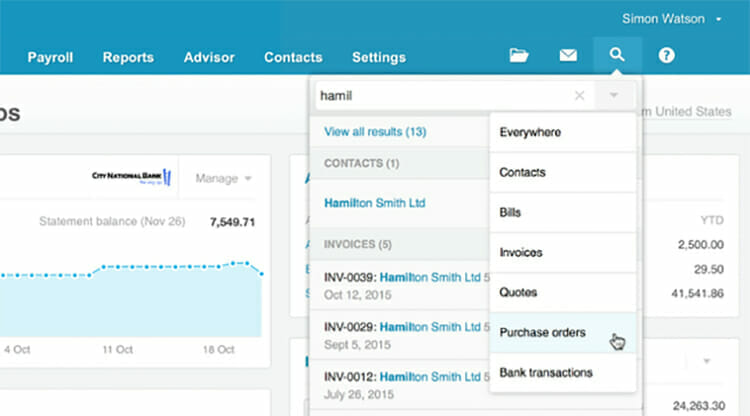
The team at HPC was ecstatic this past week when Xero released their new "global" search feature. I was also pretty excited myself to give it a try:
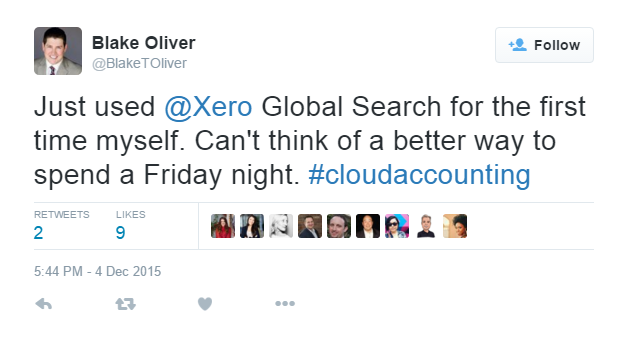
You may have better things to do on a Friday night, but even so, you should still take a minute to find out how the new search can improve your productivity. Here are three ways you can speed up your accounting with Xero Search:
What you can do with Xero Search
To open the search bar, type forward slash (/) from any screen in Xero. I love how easy it is now to find contacts and transactions wherever I am. Here's what the new search dropdown looks like in a Xero demo file:
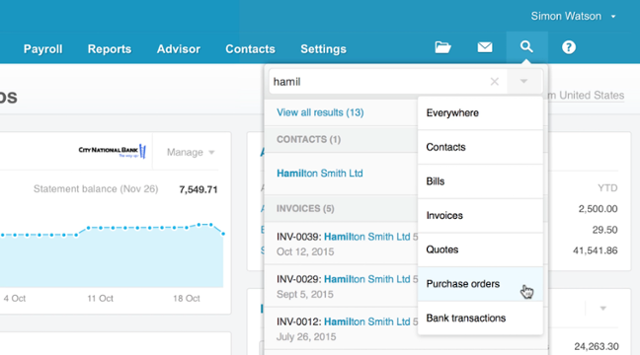
Xero displays the search organized by transaction type. You can even filter this dropdown if the list is very long. Pretty neat!
But wait—it gets better!
You can also use the new search bar to go directly to commonly viewed screens, such as the Dashboard, All Contacts, All Invoices, All Bills, and All Purchase Orders. All without clicking the mouse or tapping your screen.
For example: To go to the All Bills screen from anywhere in Xero, type "/b" and then hit Enter.

Wasn't that easy?
You can even use the search bar to add a new contact, invoice, bill, quote, or purchase order. For example, type "/c" in Xero. A link to the Contacts page will show up, along with an "Add new" link. Just click that "Add new" link to create a new contact on the spot.

Here's a list of the search shortcuts available at this time:
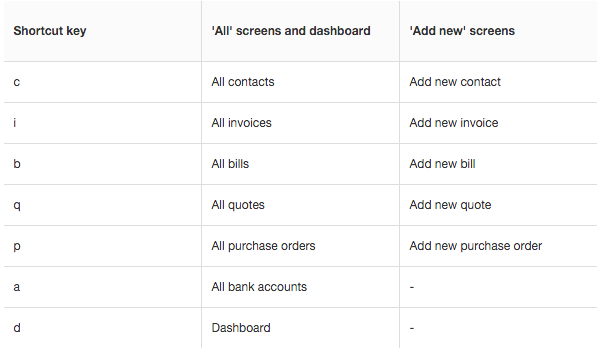
It's very thoughtful that Xero took the time to add in this "extra" keyboard shortcut functionality to Search. Let’s hope they continue to add to this list of keyboard shortcuts to streamline moving around the app without having to touch the mouse.
How Xero Search increases productivity
Before global search, finding things in Xero could be a real pain. Let’s say you’re trying to locate a specific reconciled transaction, but you don’t know what account was used. Previously you would have had to open up each bank account in a new browser tab, then search in each new screen. For clients with many accounts, this meant a lot of searching. Now you can just open up search and start typing the name of the contact associated with the transaction. The relevant bank account transactions pop up right there in the dropdown menu with the amount and date showing, making it easy to find what you’re looking for.
The new search is also really helpful for finding customer or supplier invoices. Just start typing the invoice number and it pops right up. I just used this feature myself to answer some client billing questions without having to go into the Sales screen at all.
How Xero could improve Search
Currently you can search for the following data in transactions using the new search:
- Reference
- Invoice number
- Contact name
- Account name
- Bank account name
- Tracking category name
- Tracking item name
The two things I’d like to see added to this list are transaction amount and description. For example, I’d like to be able to search for $100.00 and see all the transactions or invoices for that dollar value. And it would be really nice to be able to search inside invoice descriptions. Often there’s important and unique information stored in those fields, such as internal project codes.
The good news is that according to Craig Walker’s post on the Xero Community topic for this feature, adding this search functionality is in the works.
For more on Xero Search, check out the Xero Business Help Center.
This article first appeared on the HPC website. HPC is an online accounting and tax practice with offices in Atlanta and San Francisco serving clients globally.






