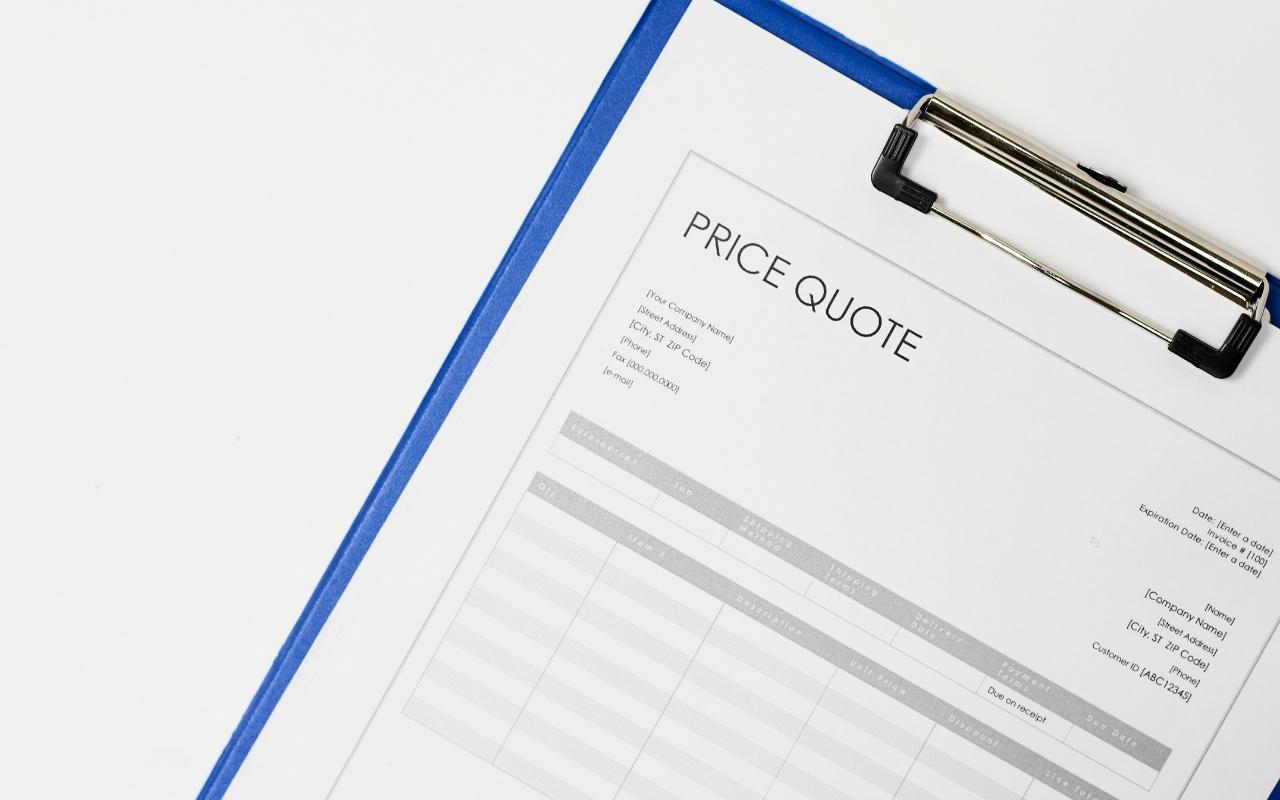
Online accounting program Xero finally added the ability to create quotes this week. The first version of the long-awaited function is fairly basic although Xero promises the first update will arrive before June.
The look and feel for Quotes is based on the Purchase Order screen. Quotes includes a dashboard which gives users a snapshot of what has been accepted and how much is waiting to be invoiced.
The Quote screen can record a history and notes for each quote.
Workflow: How to Make a Quote in Xero
- Select Sales from the Accounts dropdown in the top menu
- Select quote from the New dropdown menu
- Add the customer, date of the quote and a date of expiry
- Optional: Add a title to the quote and a description (this field is unlimited so write as much as you want). This is very handy for proposals you’re likely to reuse for other customers.
- Add line items with costs. It’s worth coding the line items with the appropriate sales code from your general ledger at this point as it saves time when invoicing.
- Click the green Send button. This will email the quote to your customer.
If you want to print the quote, instead of clicking Send you need to save the quote first.
Workflow: How to Print a Quote in Xero
- When making a new quote, follow the first five steps above.
- Instead of clicking Send, click the blue Save button on the bottom left of the quote. This will take you to the Quotes dashboard.
- Click on the quote, which will be marked as a Draft. (The Draft tab in the Quotes dashboard should already be selected. If not, just click on it.)
- From the Options dropdown in the upper right of the Draft quote, select Mark as Sent. The quote changes from Draft to Sent.
- Click the Print button to the right of the Options button.
- Click Print on the dialog popup, which will turn the quote into a PDF.
- Open the PDF and print it.
Xero says it is working on streamlining the process for printing a quote. (Thanks to Chris Doms for the print workflow.)
Quotes and the relatively well-developed Invoices look similar but there are some things Quotes can’t do yet. Here are some things Quotes can and can’t do.
- Customisable templates. You can create branding themes and upload Docx templates, just as in Invoices. This means you can predefine your terms and conditions so they are automatically added to a new quote.
- Quotes to Invoices. Quotes can be marked as accepted or declined – but only by the user.
- No mobile. You can’t create a quote on Xero’s iOS or Android apps yet, as you can an invoice or a receipt. Xero says this is on the mobile app roadmap. Of course, if you run your business from a tablet then you can create quotes on the road, because you’re accessing the full browser-based Xero app.
- No converting draft invoices to quotes. Before Quotes was released, many businesses were using draft invoices with custom branding themes as a quotes workaround. Xero says it will add the ability to convert draft invoices to quotes to save people having to re-do it manually.
- No converting quotes into purchase orders or bills. This feature, expected before June, is useful for businesses that receive quotes for products that they have to source from a wholesaler.
- No quotes in Smart Lists. This is planned, says Xero.
- No partial invoicing. Xero says it will add this down the track.
What’s Next? Quotes Roadmap
Xero will at some point release Online Quotes, similar to Online Invoices. Online Quotes will allow the customer to accept or decline the quote, which will automatically be reflected in Xero. This first implementation of Online Quotes is due before the end of financial year and will also include full search and the ability to copy a quote into a purchase order or into a bill, Xero says.
In a later update of Xero Quotes, the customer and the Xero business user will be able to ask and respond to questions within the Online Quotes screen. Online Quotes will be editable; a customer might want to change the quantity of an inventory item in the quote themselves.
“Full collaboration is where we’re going to be taking Quotes next,” Laura Cardinal, senior product manager says.
“We are going to beef that up and increase collaboration outside email and within the app.”
Xero is also exploring other ways it can automate the quote and invoice workflow. Automated reminders for overdue invoices are also on the roadmap, Cardinal says.
Do You Need To Use an External Quoting App?
Many businesses will find Xero’s quotes feature sufficient. However, there’s still a case for using Quote Roller, Quotient or other quoting or proposal apps.
If you produce 20-page proposals as part of your quoting process then its worth using a dedicated quoting app. These apps have the ability to customise quotes by letting users create a library of templates for different customers and projects.
Quoting apps also give your stats on your success rate and are better at in-app communication. For example, some apps will tell when someone has viewed your quote so you know it’s a good time to give the customer a call by phone to follow up.






